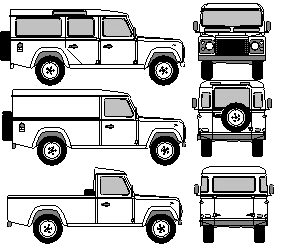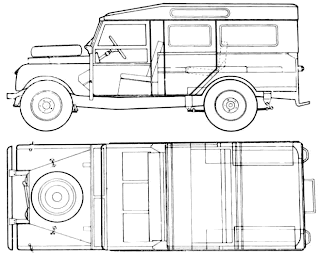At the sharp end of automotive design, manufacturers are constantly seeking ways to improve the virtual visualisation of their products. CAD rendering allows designers to evaluate their work and assists in the decision-making processes of new vehicle development. In addition to the purely in-house benefits, virtual visualisation can be used to place a design in front of potential customers before production engineering and tooling take place.
Despite the benefits of the system, CAD rendering has often been unable to convey the reality of a design convincingly. ART VPS, based in Cambridge in the UK, have devised a highly successful solution with their 'Virtual Photography' process.

The beauty of the ART system is the way it becomes possible to not only convincingly render the CAD form but then to build it comprehensively into an extremely realistic scene.
With ART VPS’s hardware, it is possible to take a computer model and make it indistinguishable from a photograph. Changing the subject's location or visual properties to create another 'photograph' can be done in about 20 minutes, far faster than traditional software solutions. Features such as real-world lighting, physically based materials, and unique camera effects make it possible to create powerful images. The high level of realism allows designers to make decisions on specifics of the aesthetic, more accurately than with previous rendering techniques.
Virtual Photography images are produced through ART VPS’s plug-in interface to major modelling and animation programmes such as Discreet’s 3ds max, Alias’s Maya, Autodesk’s VIZ and Dassault Systemes’s CATIA Photo Studio 2. The interface, called RenderPipe, provides access to ART VPS’s dedicated hardware rendering devices, which enable much higher rendering quality and speed than can be achieved with built-in software renderers.
The Virtual Photography Process, Step by Step
Step One - Data Import

First, the model is imported into or created in 3ds max, Maya, VIZ or CATIA. Often, the CAD model will already exist in a company’s design or styling departments.
The image shows the mesh data in 3ds max with a standard blue material applied to it.
Click on the images to enlarge.
Step Two – Apply Materials

The RenderPipe interface supports native 3ds max, Maya, VIZ and CATIA materials. ART VPS also provides a library of specially designed RenderPipe (RP) materials or shaders. There is also a specifically developed range of 'RP-Automotive' shaders specifically for use in the auto industry for unique functionality and photorealistic material behaviour. The materials are based on the RenderMan scripting language, which makes it possible to tailor them to individuals' requirements.
This image shows the RenderPipe material types in 3ds max’s material browser. These can then be loaded into the material editor. This allows users to create their own materials by simply changing the various settings and colour values. RP materials can also be mixed with standard 3ds max, Maya or VIZ materials, creating many possible variants.
The car uses both standard library materials and RP-Automotive materials such as RP Smoked Plastic and RP Matt Aluminium. The RP Metallic shader is an example of a custom shader, which accurately reproduces special aspects of car paint, including surface perturbation, coloured paint layer, and lacquer or coating layer.
Step Three – Apply Lighting

There are two approaches to lighting: standard and high-dynamic-range imaging (HDRI). Standard lighting techniques use computer graphics lights to replicate real-life light sources. RenderPipe complements the full range of light types found in most 3D packages.
ART VPS also provides the option of adding an HDRI image to be used for lighting, reflections, shading and other effects. HDRI has revolutionized the external lighting process. In conjunction with ART VPS rendering hardware, it has made Virtual Photography a reality.
HDRI images contain high resolution contrast data, recorded photographically on location, which is used by ART VPS’s ray-tracing renderer to light the scene. The image also appears as the background environment. This means you are able to drop a computer model into a scene and it will be fully integrated into an apparent real-world environment.
Step Four – Apply Cameras and Render
RP cameras work just like the standard 3ds max, Maya, VIZ or CATIA cameras. In 3ds max, Maya and VIZ they have additional controls for motion blur, depth of field, and lens effects.
The ART VPS RenderPipe renderer is integrated with the application. A user selects RenderPipe as the active renderer giving access to a selection of RenderPipe options, including chalk preview, image quality, ray depth, and a preview that shows the entire rendering in progress, rather than just the partial fill shown by many software renderers.
Step Five – The End Results
This scene was rendered in 12 minutes and 34 seconds at a resolution of 1828x1332 pixels.
Because of the way the system works, should it be necessary to make changes to the rendering, it only takes about 15 minutes to modify and re-render the image to incorporate, for example, silver paint work and chrome alloys.

This image illustrates the potential of the Virtual Photography system, allowing the CAD derived object to take on the light, shade and reflection properties of its surroundings.
For more information about ART VPS, visit their website:
Lexus model by M Pavos.